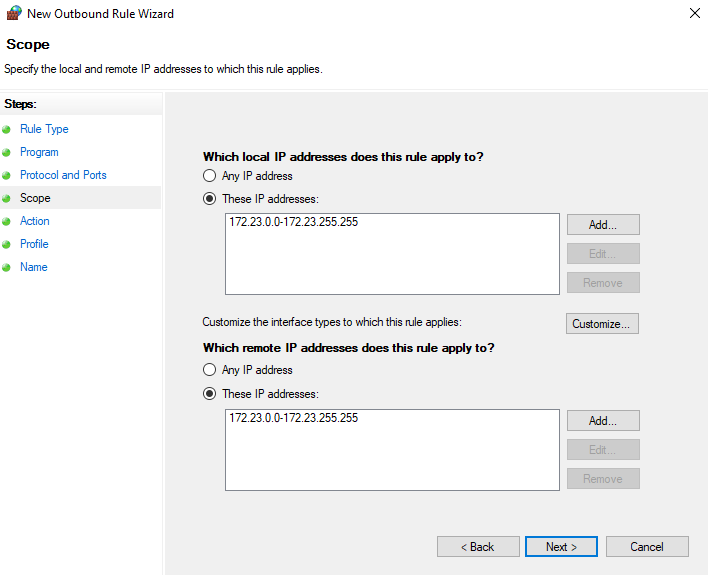Setting up multiplayer: Difference between revisions
Tag: Manual revert |
|||
| (4 intermediate revisions by 2 users not shown) | |||
| Line 49: | Line 49: | ||
# Install '''Zero Tier One''' on your system. | # Install '''Zero Tier One''' on your system. | ||
# The program will be in the system tray in the bottom right; click it and click '''Join New Network...'''. | # The program will be in the system tray in the bottom right; click it and click '''Join New Network...'''. | ||
# In the window that comes up, paste the string ''' | # In the window that comes up, paste the string '''48d6023c46153e42''' and then click '''Join'''. (If a prompt appears asking if you wish for your PC to discoverable, it is advised to click '''No''') | ||
Now that you are connected to the PSP2i network, you will need to do a one-time setup in PPSSPP: | Now that you are connected to the PSP2i network, you will need to do a one-time setup in PPSSPP: | ||
| Line 73: | Line 73: | ||
# Install the '''ZeroTierOne.apk''' on your system. | # Install the '''ZeroTierOne.apk''' on your system. | ||
# Open the app and tap the + icon in the top right. | # Open the app and tap the + icon in the top right. | ||
# In the screen that comes up, enter the string ''' | # In the screen that comes up, enter the string '''48d6023c46153e42''' under '''Network ID''' and tap '''Add Network'''. | ||
# Connect to the network and you should see '''PSP2i''' appear. If you do not, accept any messages, disconnect and then reconnect, and it should appear. | # Connect to the network and you should see '''PSP2i''' appear. If you do not, accept any messages, disconnect and then reconnect, and it should appear. | ||
| Line 146: | Line 146: | ||
===A network error has occurred after infinite walk=== | ===A network error has occurred after infinite walk=== | ||
'''Windows PC''': Download [https://www.ppsspp.org/files/1_10_3/ppsspp_win.zip PPSSPP 1.10.3] and try again. There is an issue for some players where versions beyond this do not work properly online. | '''Windows PC''': Download [https://www.ppsspp.org/files/1_10_3/ppsspp_win.zip PPSSPP 1.10.3] and try again. There is an issue for some players where versions beyond this do not work properly online. | ||
===Allow ZeroTier One through your firewall (Windows PC)=== | |||
ZeroTier One will setup inbound and outbound rules for your firewall to allow the necessary ports and applications through, but it is possible your firewall may still be blocking this. You will need to setup some inbound and outbound rules to make sure the IP range of the PSP2i network is being allowed through. | |||
# Open the Windows Settings app. | |||
# Type in '''firewall''' in the search bar, and open '''Windows Defender Firewall'''. | |||
# In the left column, click '''advanced settings''', and a new window should come up with a column that says '''Inbound Rules''' and '''Outbound Rules'''. | |||
# Click '''Inbound Rules''', and click '''New Rule...''' on the right hand side. | |||
# In the next window that pops up, follow the following instructions, using the steps column on the left: | |||
## Set Rule Type to '''Custom'''. | |||
## Click '''Scope''', then tick the two options for '''These IP addresses'''. | |||
## Click '''Add''' next to both boxes, and then '''This IP address range''', and enter 172.23.0.0 in the top box, and 172.23.255.255 in the bottom box. See example image below of the finished result. | |||
## Click '''Action''' and make sure '''allow the connection''' is ticked. | |||
## Click '''Name''' and choose any name for this rule. | |||
# Repeat the above instructions for an '''Outbound Rule'''. | |||
{{Spoiler|Example of IP range rule setup|[[File:IP range rule.png|link=]]}} | |||
{{Getting Started}} | {{Getting Started}} | ||
Latest revision as of 15:09, 1 November 2024
Instructions can be found below on how to connect online to other players through PPSSPP. Instructions on how to connect online on PSP and PS Vita will not be provided due to issues with cross play, and most of the community plays on PPSSPP.
Internet-Multi Mode is now defunct, as the online servers for the game were taken offline by SEGA on 2015-09-29. However, it is still possible to play online through peer-to-peer connectivity, through adhoc servers or gaming VPNs. This means that multiplayer games must be arranged in advance, for example through the PSP2i Community Discord.
Before playing multiplayer, it is highly recommended to clear both episodes of Story Mode, as without clearing the story, you will not have access to missions or adequate shop items.
Solo multi mode[edit | edit source]
If playing multi mode alone, no extra setup is required, and can be done without connecting to any outside sources. The below is also applicable if playing multi mode on PPSSPP on the same system, or physically with multiple PSPs or PS Vitas, although someone will have to form party and then join it.
PPSSPP multiplayer on the same network[edit | edit source]
If playing multi mode together on the same network, no extra setup is required, and can be done without connecting to any outside sources.
PPSSPP multiplayer over the internet[edit | edit source]
Note: We use ZeroTier One for multiplayer over the internet due to simplicity and ease. However, every so often the network requires a reset - if you find you are unable to connect one day, please return here and rejoin on the new network ID.
Network tips[edit | edit source]
Leave the ZeroTier network when not playing
On Windows and Android, to make the experience better for people and to avoid network strain, it is advised to always leave the network temporarily while you are not playing. This can be done easily from the ZeroTier menu for joining - simply go to the network and leave it - you will always be able to rejoin at any time.
Low bandwidth mode
It is also advisable to turn on low bandwidth mode. To do this, download this configuration file and place it in the following location:
Windows: C:\ProgramData\ZeroTier\One
Linux: /var/lib/zerotier-one
Linux will require sudo, to do this, open the terminal where you downloaded the .conf file to, then input the following: sudo mv local.conf /var/lib/zerotier-one
This has no effect on using the network and will reduce latency for yourself and others.
Troubleshooting[edit | edit source]
A network error has occurred after infinite walk[edit | edit source]
Windows PC: Download PPSSPP 1.10.3 and try again. There is an issue for some players where versions beyond this do not work properly online.
Allow ZeroTier One through your firewall (Windows PC)[edit | edit source]
ZeroTier One will setup inbound and outbound rules for your firewall to allow the necessary ports and applications through, but it is possible your firewall may still be blocking this. You will need to setup some inbound and outbound rules to make sure the IP range of the PSP2i network is being allowed through.
- Open the Windows Settings app.
- Type in firewall in the search bar, and open Windows Defender Firewall.
- In the left column, click advanced settings, and a new window should come up with a column that says Inbound Rules and Outbound Rules.
- Click Inbound Rules, and click New Rule... on the right hand side.
- In the next window that pops up, follow the following instructions, using the steps column on the left:
- Set Rule Type to Custom.
- Click Scope, then tick the two options for These IP addresses.
- Click Add next to both boxes, and then This IP address range, and enter 172.23.0.0 in the top box, and 172.23.255.255 in the bottom box. See example image below of the finished result.
- Click Action and make sure allow the connection is ticked.
- Click Name and choose any name for this rule.
- Repeat the above instructions for an Outbound Rule.